Setting up a Serverless Database on a Windows machine
This is a bit of a ‘infrastructure’ post. Helping develop a working environment for future projects.
I prefer storing data in a database vs txt files, but that’s me.
Educators
My primary source for this is SQLite’s quickstart page website.
Tool
I briefly considered three databases for this:
- Oracle Lite
- Looks like this requires you to setup a mini-server function on your PC. Sounds like a pain
- Microsoft Access
- This is my bias. When it was demo-ed to me 10ish years back. It felt like it was a toy. SQL query tool and database in one. (Decade old memories can be hazy. Sorry if that’s inaccurate.)
- SQLite
- Only option that my google-fu skills found that fit the bill for what I’m looking for.
- A real, queryable database
- easy to setup
- no server
- doesn’t feel like a toy
- Only option that my google-fu skills found that fit the bill for what I’m looking for.
1) Getting Started
Head over to SQLite
You’ll want a sqlite-tools..zip file.
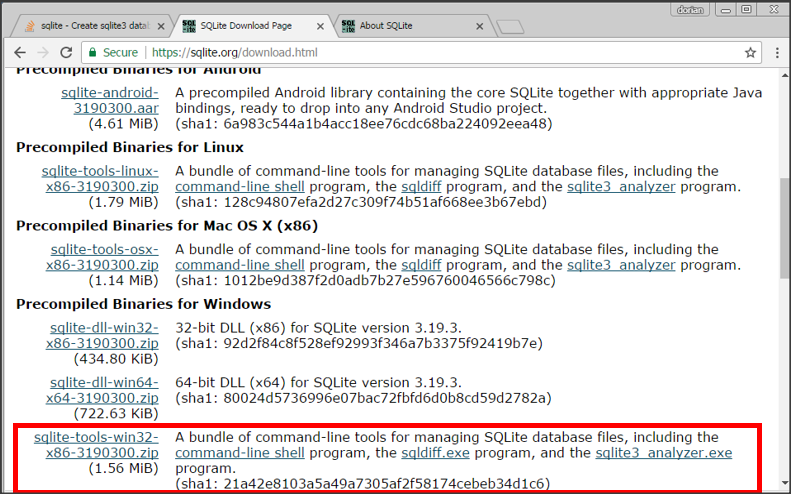
I wish there were a tools file for 64 bit. But at the time there’s only one for 32 bit.
I have no idea what the 64 bit DLL is. I tried opening it and it was gibberish
2) Choose Your Directory
Open the zip file, and move its contents to wherever you want to house this database.
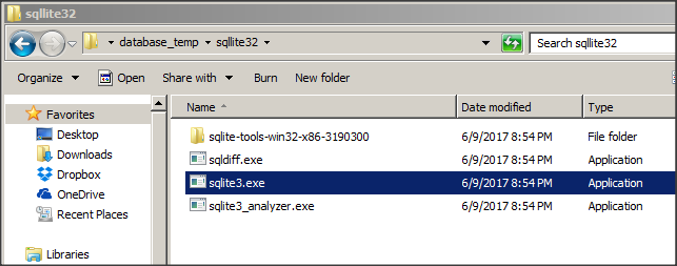
- In this example, I’m storing it in /database_temp/sqlite32/
Go ahead and run sqlite3.exe
3) Create Your Database
A Command Prompt/DOS window should open up and will run a little code.
You’re now ready to create your database.
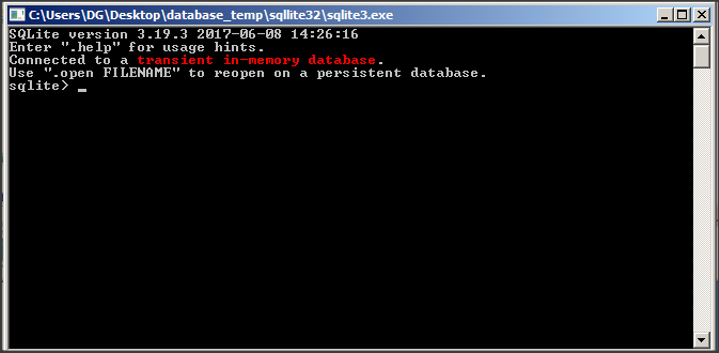
To create your database, type: .open [database name].db
- In theory, you don’t need this tools exe.
You could open the command prompt, navigate to this folder, then typesqlite3.
But I’m not sure which file that runs off of, or if that only works because I’ve already run this .exe
You should now see a file named [database].db appear in the directory.
In my case, I named it example1
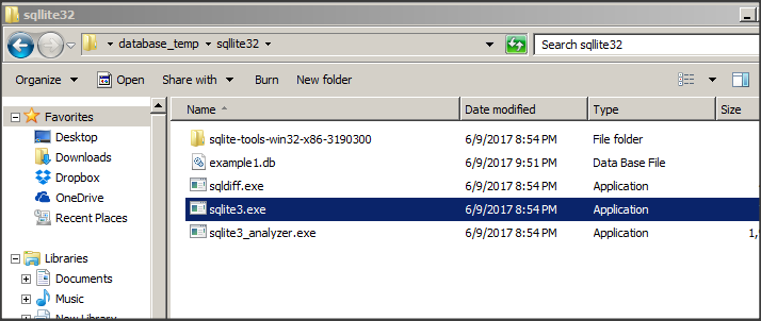
4) Connect to the Database
You can now start typing SQL directly into the DOS window.
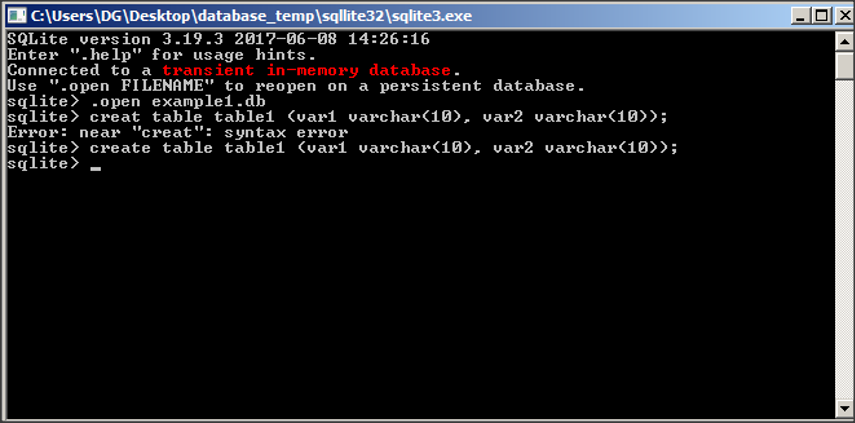
Isn’t this fun???
How about we setup an ODBC connection, so we can use sane tools instead?
- ODBC is how many/most tools connect to a standard database.
- Basic methodology is:
- Download the driver for that type of database
- Fill out connection information such as ‘where is the database’
Setting up the ODBC
1) Download and install the sqllite odbc drivers.
I downloaded them from ch-werner.de
2) Get to the ODBC Manager
You have two ODBC managers. One for 32 bit, one for 64 bit.
In the start menu search for ODBC Data Sources to open the appropriate manager.
3) Configure the ODBC Manager
Open the ODBC Manager and switch to the System DSN tab
- You could do this in the User DSN tab if you don’t have admin access. But by habit I use System DSN
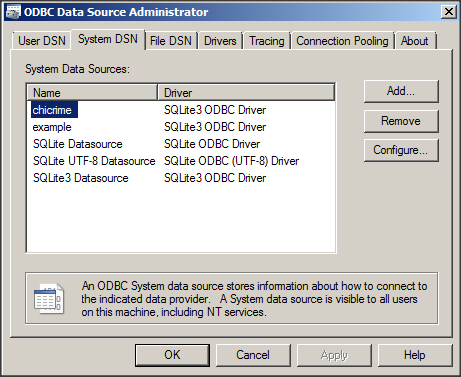
Time to add a new connection…
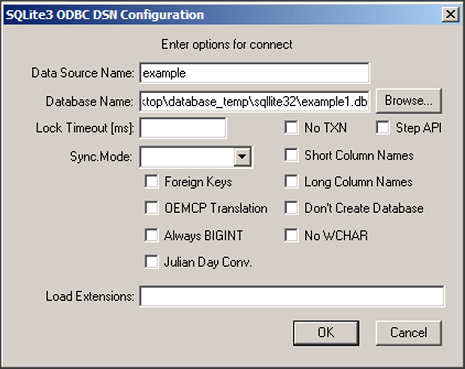
Fill this out as appropriate for the database you just created.
- Data Source Name: The name you want to call this connection
- Database Name: The path and name of the database you just created.
You can now connect using your ODBC query tool of choice, including R or Python.
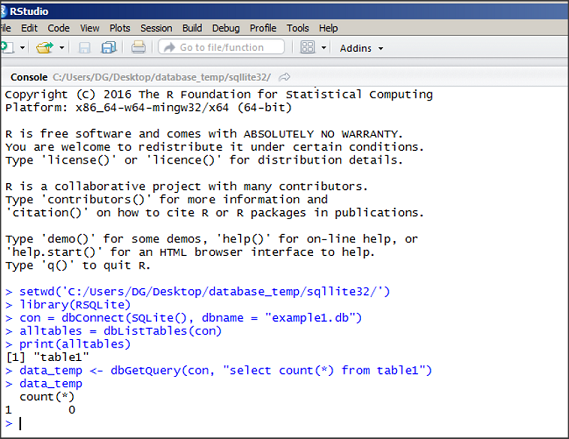
Final Notes
- There’s probably a smoother way to do this. And clearly there’s a way to make a 64 bit version of the database.
- But this is the level of knowledge I currently have, and it’s enough for my minor needs